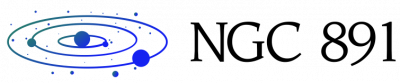You might be interested in the Samsung Galaxy Book 2 series for its impressive specs, its welcome upgrades over the original Galaxy Book, or its good looks (including a rather attractive burgundy color option). However, I currently admire it for the way you can use it in tandem with a Galaxy S22 or other recent Samsung phone.
One of my many fascinations (alongside smartphones, coffee and the like) is with productivity tools. I spend a lot of my day staring at my task manager app figuring out what to do next, and I enjoy learning app shortcuts too much. In fact, one of my favorite things about using my iPhone and iPad is how easily you can pass things between them thanks to the continuity system. But as convenient as that might be, it’s actually a bit limited compared to what the Samsung Galaxy Book 2 and a Samsung phone can do.
I recently got to try out the new Samsung Galaxy Book 2 line, and as nice as these new laptops and 2-in-1s are, my favorite part of them is the improved Link to Windows/Your Phone features. By signing in to both devices with a Samsung account and using them on the same internet connection, you can access any part of your phone on the laptop, either through an equivalent PC app or mirroring the phone display. There’s a little lag between the two, but if you’re focused on using the phone, you probably won’t mind because it’ll be ready the moment you look at the laptop screen.
In the demo, featuring the Samsung Galaxy Z Fold 3, perhaps the most impressive part was how quickly you can transfer photos between devices just by opening the Gallery app. I often need to transfer photos between a phone and my laptop, but normally I have to do it manually via a wired connection or via Google Drive. With that in mind, seeing a Samsung rep take a photo and seeing that photo appear on the Galaxy Book moments later was very satisfying.
An extremely handy feature that you can find in the settings is notification customization, which means that if you want, you can turn off notification pings for any or all of your apps. Being able to separate alerts like this lets you avoid those irritating moments when your phone rings and then your other devices send you the same notification.
I’ve only seen this feature used with one phone and one laptop, but it’s possible to add more. If you’re lucky enough to own two Samsung phones, perhaps a work device or one owned by a family member, you can switch between them for even more cross-platform fun. You can also control your smart home devices from the laptop via SmartThings, which might make multi-device control even more efficient and easy from your laptop if you’re set up for it.
There are rival phone makers offering their own devices with capabilities similar to what Samsung has done here. Huawei and Honor offer what is effectively a proprietary version of your phone, but you won’t be buying any of these brands’ products in the US. Apple’s Continuity Systems are a close rival, with features like Universal Control offering a similar kind. crossover potential. However, the problem here is that while you can turn your iPad or iPhone into an extension of your Mac, you can’t use one device’s apps and files from another. Samsung’s system brings the phone into Windows 11, which looks like a much more powerful system with incredible potential.
I’ve been using a Galaxy S22 Plus as one of my daily devices for a few weeks. I’ve written before about how it impressed me almost as much as the iPhone 13 Pro Max, and that if it weren’t for my other Apple devices, I’d be tempted to trade. I had also assumed that if I were to buy my own work laptop in the future, I would get the latest suitable MacBook. But now, if that happens, I might rather look at a new laptop and a new Samsung phone to fulfill my dreams of multi-device compatibility.