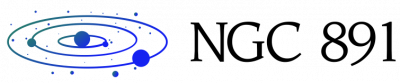Samsung’s One UI is unarguably one of the most feature-rich Android skins out there. It packs a slew of extras you don’t get on other OEM’s Android skins, and Samsung continues to add even more features with every major update. However, due to the large number of features that Samsung adds to One UI with each successive update, some features go unnoticed. The 24 hour time lapse feature in the Gallery app on One UI 4.1 is a good example.
With the launch of the Galaxy S22 series, Samsung rolled out the One UI 4.1 update. It brought several new features, including an improved S Pen and Samsung Notes experience, the director’s view in the Camera app, an improved photo and video editor, and the aforementioned 24-hour time-lapse feature, among others. The latter is one of the most interesting additions of One UI 4.1, but it often goes unnoticed because it does not have a dedicated option in the Gallery settings and its toggle only appears on certain images.
If you are wondering how to create 24 hour time lapse clips on your Galaxy phone running One UI 4.1, you have come to the right place. Follow the steps below to create amazing time-lapse clips like these using the 24 hour time-lapse feature.
How to Use One UI’s 24-Hour Time Lapse Feature
The 24-hour time lapse feature in One UI 4.1 uses AI to automatically recognize skies or sunsets in your photos. When it successfully recognizes the sky or sunsets in a photo, it presents a button that lets you create a time-lapse clip of the scene with a single click. Here’s how it works.
Within seconds, the feature will provide a 12-second time-lapse clip of the scene, complete with a soothing background score.

You can tap the save button on the bottom toolbar to save the clip to your gallery or use the share button to instantly share it with friends. If you don’t like the results, you can use the Delete button to get rid of the 24 hour time frame suggestion, and the time frame toggle will no longer appear on that particular photo.
In my testing, I found the feature worked best in landscape photos with an empty foreground. Although the time lapse toggle appears on some images with a subject in the foreground, the results are slightly inconsistent. Sometimes the AI does a great job of lighting the subject based on the changing color of the sky. But, more often than not, the resulting clip looks unnatural due to a faint glow appearing around the subject as the sky darkens. Images captured at sunset, when there is barely enough light, produce more natural clips than those captured in broad daylight.
Needless to say, the feature doesn’t actually create time-lapse clips. It simply emulates a time lapse by changing the color of the sky and foreground in still images. Because of this, some clips end up looking unnatural. But you can refine it by editing your stills before creating the time lapse. The 24 hour time lapse feature in One UI 4.1 is definitely worth checking out. Now that you know how to use it, be sure to try it out on your Samsung device and share your creations in the comments section below.